Managing your YouTube presence in Subscribr is now easier than ever.
Audience Editing
By popular demand, you now have the ability to edit the audience avatar generated by Subscribr.
From your channel's Audience page, click the Actions button and select "Edit Avatar".

You'll able to edit each element of the avatar to make it perfect.
Custom Channels
The new Custom Channel feature lets you create a brand new channel in Subscribr by simply describing your target audience - perfect if you haven't launched your YouTube channel yet.

From your Channels page, click "Add Channel" and select the "Create Custom Channel" option.
After entering your channel name, description, and target audience, Subscribr will get to work creating a detailed audience avatar and channel voice perfectly suited to your audience.
Channel Linking
Perhaps you began using Subscribr by entering your competitor's channel. But now you have your own channel, and you'd like to switch the YouTube channel that Subscribr links to. You can accomplish this with the new Channel Linking feature.
To get started, head to your channel's Settings page. At the bottom you'll see a new Channel Connection section.
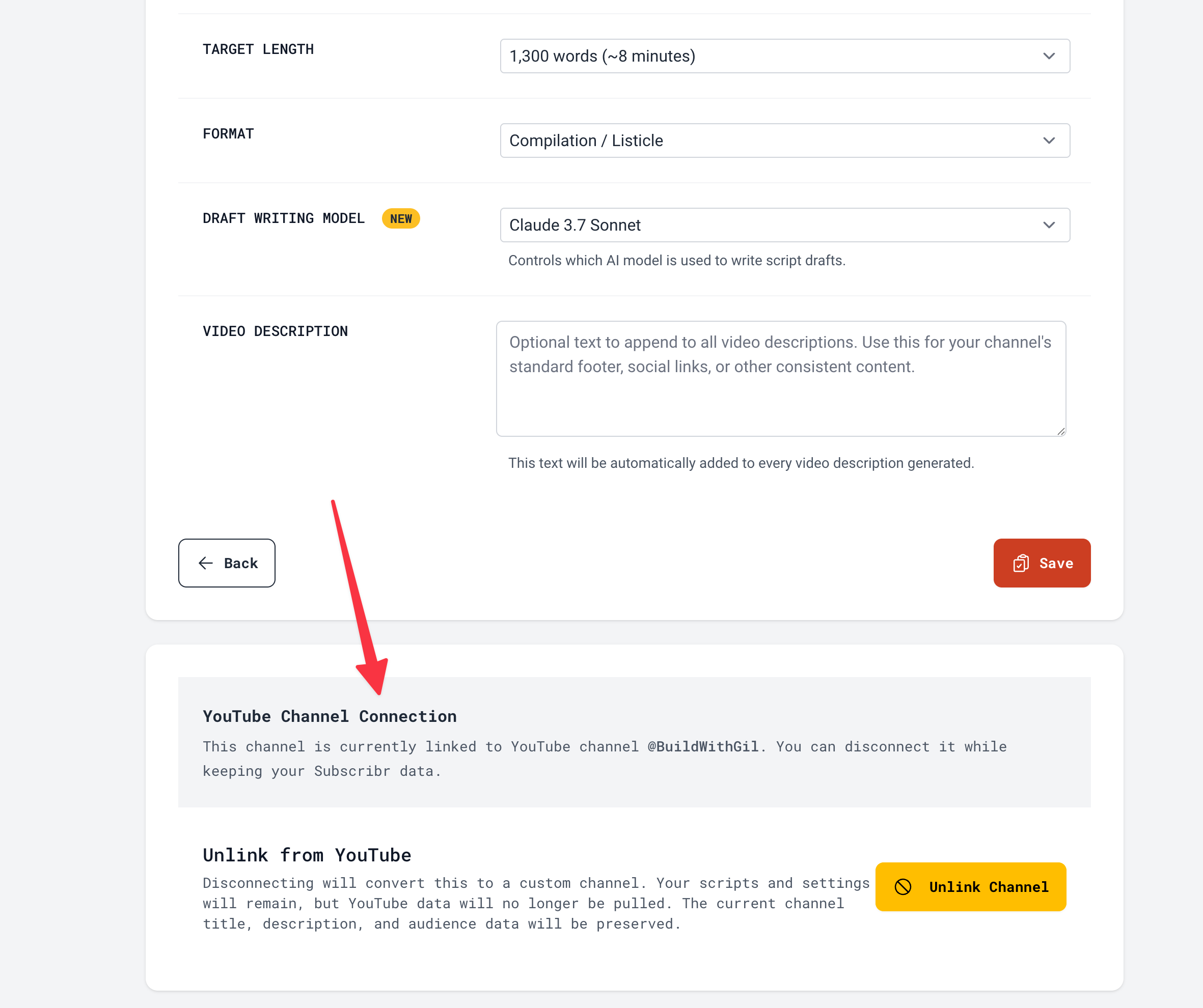
Click the Unlink Channel button to remove the direct link between your channel in Subscribr and the YouTube channel it's currently associated with. Don't worry - you won't lose any of your scripts or other settings.
Next, if you'd like to link your channel in Subscribr to a new YouTube channel, head down to the same section again and click Link Channel.

You'll be asked to enter the channel handle. You'll also have the option to keep your existing audience avatar, or to use one based on analyzing the content of the YouTube channel you're linking to. When in doubt, opt to keep your custom audience. You can always update it later if desired by clicking the "Refresh Audience" button on your audience page.
